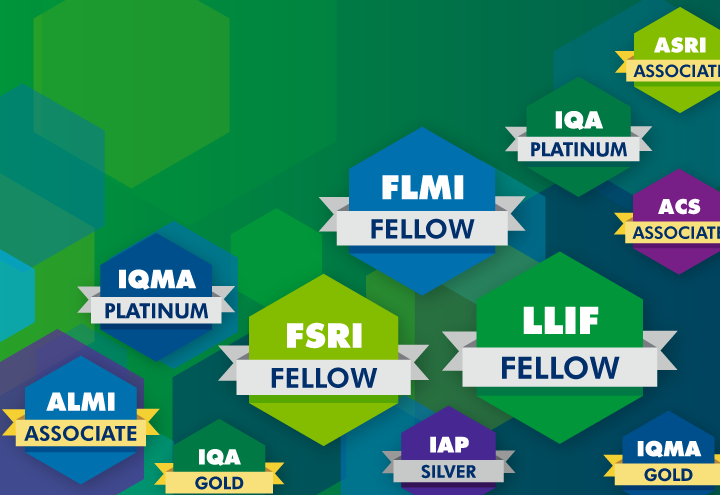The digital badges (“Logos”) presented on this page and the designations they represent are trademarks (collectively “Marks”) owned by LL Global, Inc. (“LL Global”). LL Global hereby grants to Recipient a limited, non-exclusive, nontransferable license to use the Logo(s) on their social media websites, business cards, and/or stationery. In exchange for the rights to use the Logo(s), Recipient agrees to provide LL Global with his/her email address. Any other use of the Logo(s) without the express written consent of LL Global is prohibited and may lead to withdrawal of the right to use the Logo(s). Recipient agrees that the use of the Logo(s) is not nor may it be used as a stated or implied LL Global endorsement of Recipient, including but not limited to the financial position of Recipient and the treatment of Recipient’s customers. Recipient may decrease or enlarge the Logo(s), but agrees not to alter or obscure it in any other way. LL Global reserves the right to audit the Recipient usage to ensure compliance.